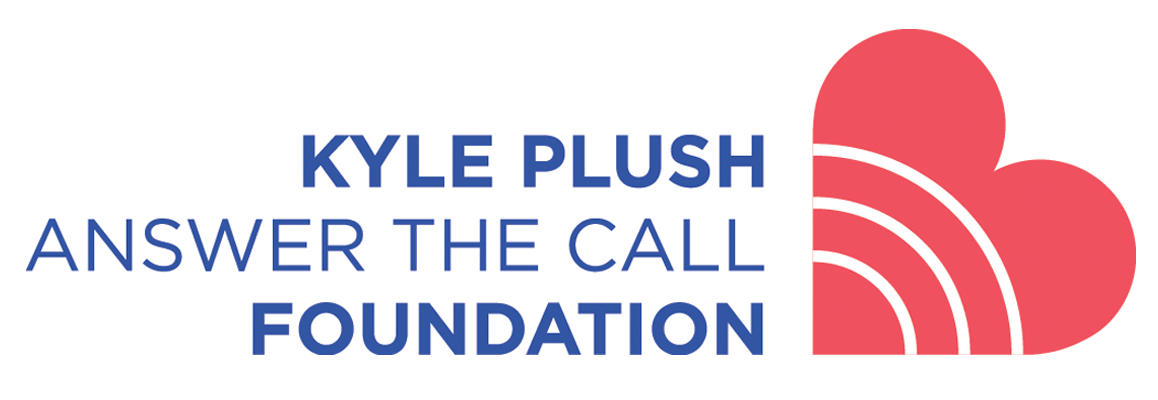
Cell Phone Safety Tips
In an Emergency, often times you don’t know exactly where you are. But your phone does.
Ways to find your address or exact location on your cell phone

iPhone: Open Map app > touch the blue dot > swipe up from bottom of screen > shows Address and Latitude/Longitude
Android: Open Map app > press and hold the blue dot to drop a pin > search bar at the top is Longitude/Latitude and address on the menu
What3words app
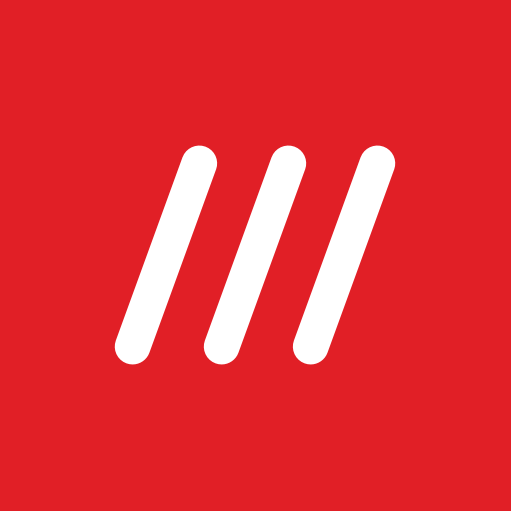
If you are in a rural area, or in a stadium, an address may not be available or enough information to get you help fast in an emergency. What3words divided the world into 10 ft squares and gave each square a unique combination of three words. Your location will be shared when you give these three words to a 9-1-1 professional or a person using the app.
Download what3words app > open > touch the blue dot > share 3 words separated by dots that indicate your location to 911 call taker (ex: (///haggis.fine.headphones) or press the share button at the bottom of your screen to share your location with another person via text, or email.
To find a person that shared 3 words with you:
Open the what3words app > touch the 3 words in the white box > type the 3 words shared with you separated with dots > touch the correct 3 words to select. The location is identified by 3 words assigned to the 10 x 10 foot square.
How to set up voice assistance to call 9-1-1
There may be a time when you are unable to reach your phone when you are in an emergency. So, it is critical to set up your voice assistant so you are able to make a hands-free emergency call.
iPhone: Go to Settings > Siri & Search > turn “on” Listen for “Hey Siri”. This will prompt you to complete a voice recognition setup. After doing this, you will be able to say, “Hey Siri, call 911” and be able to connect to a 9-1-1 center after a three second delay and may switch to speaker volume (depending on your model of phone and current software updates).
Android: Go into the “Google” app, and press the “more” button in the bottom right. Go to Settings > Google Assistant > Phone. Turn on the toggles for “Hey Google” & “Unlock with Voice Match.”
Using someone else’s phone for an Emergency call
You can make an emergency call on someone else’s phone even if you don’t have their passcode. Setting up this function on your own phone will allow someone else to call from it if you are unable to. Knowing how to use this function means that you can do the same for someone else.
iPhone: If your phone is not updated to at least iOS 13, you will need to do this first. Once you are updated, tap the word “Emergency” on the password screen. Then dial 911 and tap the green call button.
Android: On the passcode screen, swipe right from the microphone icon in the bottom left and click the word “Emergency” below the keypad that appears. Then dial 911 and tap the green call button.
Setting up Medical Information and Emergency Contacts
When you make a 911 call on an iPhone, it will notify your emergency contacts that you’ve made a call and send your current location. For that to happen, you need to set up your emergency contacts ahead of time. To do this, follow these steps:
iPhone 7 or later: Go to the Health App on your phone. This is where you add medical information for first responders and your emergency contacts. Make sure you fill this information. To do this, tap the gray circle on the upper right side of the screen with your initials, complete the screen including the Health Profile, Medical ID (scroll down to add emergency contacts), and your preferences about organ donation.
A similar feature exists for Samsung Galaxy phones. You can select emergency contacts, to whom you can send an emergency message by pressing the power button three times. This will send them your location, and if you choose it, a photo and audio recording.
Samsung Galaxy: Go to Settings > Advanced features > Send SOS messages. Turn the setting on. Tap OK and agree to the Terms of Service. From the ‘Create emergency contact’ message, tap Add. From the ‘Add recipient’ message, perform one or both of the following: To create a new emergency contact, tap Create Contact, enter a name and 10-digit number, then tap Save. To use an existing contact for the emergency contact, tap Select from contacts, tap the contacts you would like to select then tap Done.
To send an emergency message to one of your emergency contacts, press the power button 3 times. If you choose, you can also set your phone to send pictures and audio recordings to your contact in an emergency. To do this, tap the Back icon in the upper left to return to the ‘Send SOS messages’ screen. Tap Attach pictures to turn on or off, and tap Attach audio recording to turn on or off.
How and When To Use Text to 911
There may be cases when you need help but you are unable to speak out loud such as an intruder in your home, a domestic violence situation, speech or hearing difficulties, etc. Text to 911 is now available in many areas. However, you should only use Text to 911 in emergency situations when you are unable to place a phone call. It is currently available in Hamilton County and the City of Cincinnati but it is not available in all areas. If you enter “911” in the “To” field of a texting device and give a location and brief description of your emergency, you will get a response back. If it is not available, you will get a response back that it is not available.
What To Do If You Accidentally Call 911
If you accidentally call 911, don’t hang up. Stay on the line and speak to the 911 personnel. and let them know you accidentally called. This will free up their time to answer other emergency calls. If you hang up, they have to call back and continue to use their resources to find out who was calling and if they need help.
Link for more helpful information: https://support.apple.com/explore/safety-features
SOS
Videos: How to stay safe with your phone’s emergency capabilities
A word by Jill Plush on the behalf of KPATC:
Finding your exact location:
Setting up your phone’s voice assistant to call 911:
Using someone else’s phone for an emergency call (iPhone):
Using someone else’s phone for an emergency call (Android):
Making an emergency call using emergency SOS:
Setting up Medical Information and Emergency Contacts:
Why it is important to sign up for Smart911:
Additional safety tips: